VIEW ALL HOW-TO GUIDES
How To Plot A Route On A Mobile Device
ADVERTISEMENT
More How-To Guides
- How to make a route private or public
- How to share a list of your public routes
- How to share a route map on Facebook
- How to identify the biggest hill climbs on a route
- How to share private routes with only selected people
- How to sync your routes to Garmin
- How to show two or more routes on the same map
- How to navigate a route using the plotaroute app
- How to change your email address and password
- How to embed a route map on your website or blog
Watch Our Video Tutorials
We have a number of video tutorials demonstrating how to use key features on the site.
VIEW TUTORIALS
VIEW TUTORIALS
Join In Our Forums
Take at look at our Forums for more help and advice.
VIEW FORUMS
VIEW FORUMS
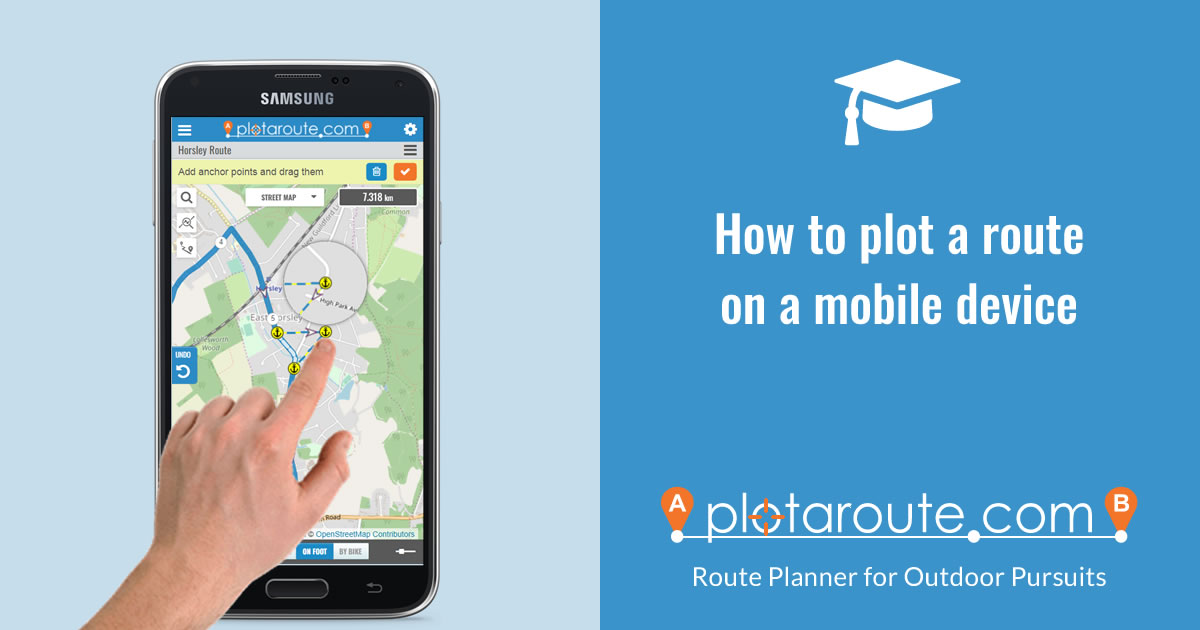
The plotaroute.com website has a mobile-friendly version, designed for use on devices with smaller screens like smartphones, where on screen controls are touched with your finger rather than using a mouse.
The mobile site should be automatically displayed when you go to plotaroute.com in your mobile browser, but if not just enter the following address: www.plotaroute.com/mobile
The route planner on the mobile site has a very similar design to the one on the desktop site, but there are some key differences:
- Instead of clicking on the map to plot a point, you first activate recording (by clicking the record icon ) and then drag the map so that it is centred where you want to plot. There are two different modes, which you can choose between (click the gear icon to change mode in your Settings):
- Plot on Drag: This will plot a point every time you drag the map.
- Plot on Click: After dragging the map you then need to click the Plot button at the side of the map to plot a point (no need to activate recording first).
- The Action Panel, where you can view additional information and Save, Print, Download and Share your route, is hidden by default but can be viewed by clicking the route menu icon just above the top right corner of the map.
- Some of the Plotting and Editing functions from the desktop site are not available on the mobile version as they are not practical to use on a small screen.
- The search box to locate the map can be accessed by clicking on the Search icon .
For a demonstration of the mobile route planner in action, take a look at the following video tutorial:
Share this page:
